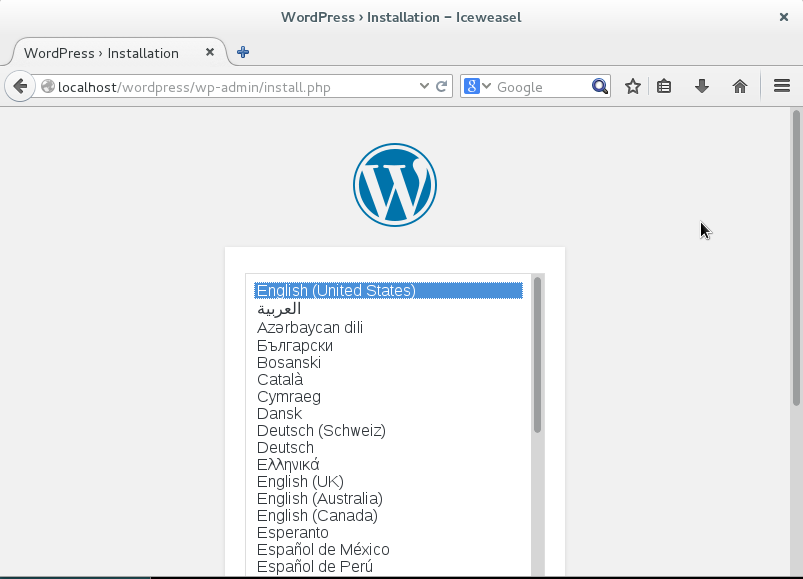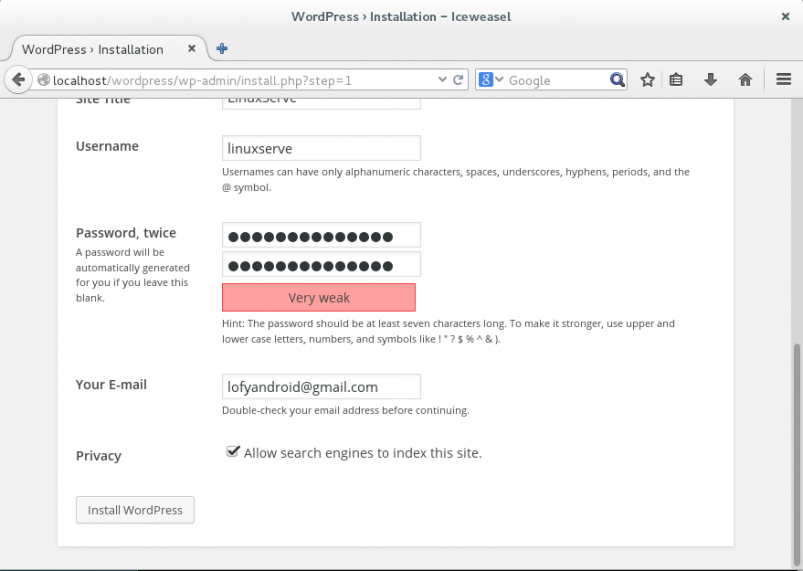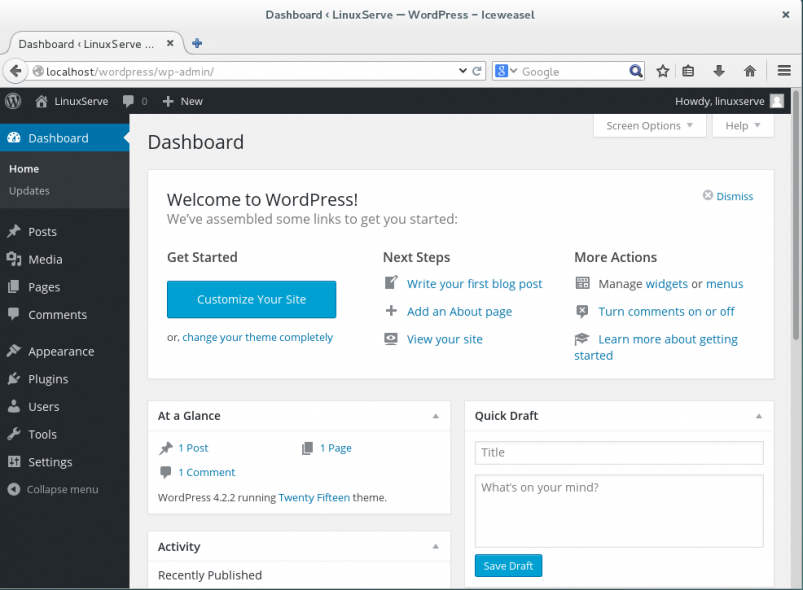Preparing Your System For WordPress
1. LAMP Server Installation
First of all, we need to install the LAMP server so that you can run WordPress on Debian. LAMP means Linux/Apache/MySql/PHP. Before instal this programs you must become superuser (run ‘su‘ command). To do this, open the terminal and run these commands:
[me@linuxbox me]$ su
password:
[root@linuxbox me]# apt-get install apache2 mysql-client mysql-server php5 php5-mysql php5-curl php5-gd
During the installation you will be asked to enter a password for the MySQL root user:
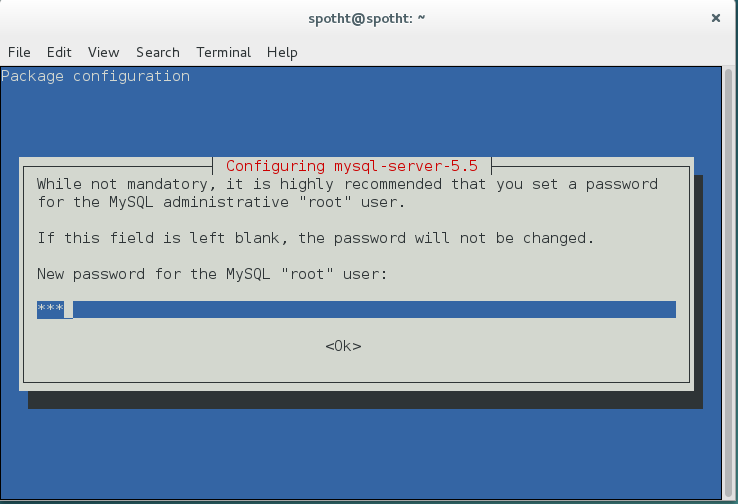
Set any password of your choice then proceed.
2. Creating WordPress Database
Let’s now create a database for WordPress. From the terminal, write this (use the MySQL password set earlier):
[me@linuxbox me]$ mysql -u root -p
Enter password:
Welcome to the MySQL monitor. Commands end with ; or \g.
Your MySQL connection id is 5 to server version: 4.1.15-Debian_1-log
Type ‘help;’ or ‘\h’ for help. Type ‘\c’ to clear the buffer.
mysql> _
Now run this sequence of commands to create the database, database user & password:
mysql> CREATE DATABASE wpdatabase;
mysql> CREATE USER wpuser@localhost IDENTIFIED BY ‘wppass’;
mysql> GRANT ALL PRIVILEGES ON wpdatabase.* TO wpuser@localhost;
mysql> FLUSH PRIVILEGES;
mysql> exit
[me@linuxbox me]$ _
Restart now Apache and MySQL servers with these commands so that changes are taken into effect:
[me@linuxbox me]$ service apache2 restart
[me@linuxbox me]$ service mysql restart
[me@linuxbox me]$ _
3. Installing WordPress
Open the terminal and issue these commands:
[me@linuxbox me]$ cd /tmp
[me@linuxbox me]$ wget -c http://wordpress.org/latest.zip
[me@linuxbox me]$ unzip -q latest.zip -d /var/www/html/
You now also need to change some permissions so that WordPress can work with that files and directories.
[me@linuxbox me]$ chown -R www-data.www-data /var/www/html/wordpress
[me@linuxbox me]$ chmod -R 755 /var/www/html/wordpress
[me@linuxbox me]$ mkdir -p /var/www/html/wordpress/wp-content/uploads
[me@linuxbox me]$ chown -R www-data.www-data /var/www/html/wordpress/wp-content/uploads
Let’s now insert our database details to the WordPress config file (wp-config.php). To do this, run these commands:
(Create config file from sample file)
[me@linuxbox me]$ cd /var/www/html/wordpress/
[me@linuxbox me]$ cp wp-config-sample.php wp-config.php
Edit the wp-config.php file with any text editor of your choice. For example, you can use gedit or nano:
[me@linuxbox me]$ gedit wp-config.php
or
[me@linuxbox me]$ nano wp-config.php
Then enter the database name, database user and password you have created earlier:
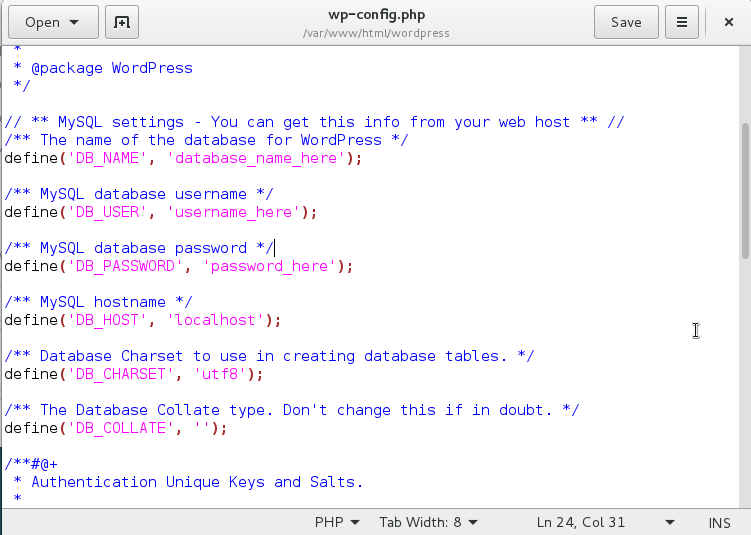
Save your file and exit. Finally open your browser and type this link to complete the installation of WordPress:
http://localhost/wordpress/
Then follow setup instructions: